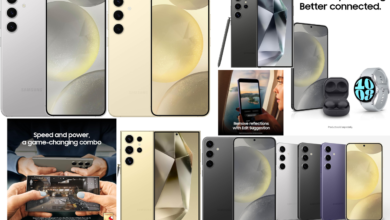How to Deduplicate Outlook Contacts? – An Overview
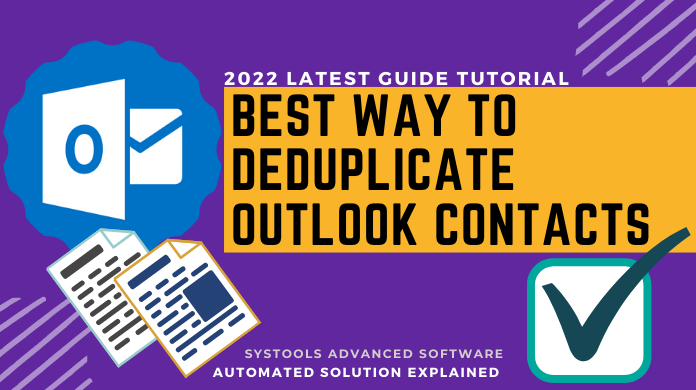
There are several circumstances where users can see duplicate contacts in their Outlook email client. This creates confusion among users for searching for required contacts. When we dig a little deeper into this topic, we found out that a lot of users go through phases. Moreover, They want to deduplicate Outlook contacts but due to lack of knowledge, they aren’t able to remove these unnecessary data files.
In this article, we’re going to solve this problem of users with the help of a couple of solutions. In addition, the advantages & disadvantages of both the solutions are also there. This results in getting an in-depth understanding of the entire procedure.
Let’s start with the conventional method first & then we will look at the automated solution with the step-by-step tutorial.
Manual Method to Dedupe Outlook Contacts – Not Recommended
We have two manual ways by which we can deduplicate our existing contacts in the Microsoft Outlook utility. Evidently, these solutions are lengthy & a bit tricky, so new users can skip & directly go for the automated solution.
The first method is to remove these duplicate contacts manually is one after another. In addition, the second one is for executing the operation in bulk. Let’s understand the bulk deduplication below.
Step-1. Export Outlook Contacts
- Go to the People tab.
- Right-Click Contacts folder >> Click on the New Folder option.
- Provide a Name to this folder.
- Go to the original Contacts folder >> Select All contacts >> Drag & Drop to New Folder created.
- Go to File Menu >> Open and Export >> Import/Export option.
- Click on the Export to a File option >> Click the Next button.
- Select Comma Separated Value option >> Click the Next button.
- Select the New Folder we just created >> Click on the Next button.
- Browse the Destination location >> Click Next >> Done.
Step-2. Import Original Contact Back to Deduplicate Outlook Contacts
- Select File >> Open & Export >> IMport/Export option.
- Select Import from another file option.
- Select the Comma Separated Value option.
- Browse File >> Select Do not import duplicate items option >> Click Next.
- Select Default Contacts folder >> Click the Next button >> Finish button.
Step-3. Merge Outlook Contacts
- Open the New folder >> Move all contacts to the primary contacts folder.
- Select the Update information of selected contact option in the prompt window.
- Click on the Update All option to speed up the process.
Deduplicate Outlook Contacts Drawbacks of Manual Solution
As we can see, the manual method is very lengthy & complex, let’s be aware of several other shortcomings that users take into consideration prior to stepping into the arena. Evidently, understanding these drawbacks can be very useful for all users around the world in getting a deep insight into this topic.
- No doubt the manual method is quite complex & time taking. It is so because of the involvement of multiple steps that are enough to confuse users.
- The manual method isn’t a full-proof solution for users. It is just a combination of various solutions for different procedures combined together.
- There are not many advanced features present in the manual solution for selective deduplication which evidently reduces its efficiency.
- Users can not get rid of this problem if they have password-protected data files in their system. Deduplicating password-protected files manually isn’t possible.
- There is a risk of data loss in this method which creates a huge dilemma among users regarding the selection of the manual method.
Automated Method to Deduplicate Outlook Contacts
Now we need to learn the automated method to counter all of the limitations of the manual solution. Moreover, the automated method is today’s solution to deduplicate emails. Evidently, this is specially designed for such tasks only by IT experts.
It can offer huge benefits to users due to the involvement of AI algorithms in the software. Moreover, users can easily remove duplicate emails from Outlook 2019 & all other versions with the help of this solution.
Download the automated tool & then follow the four simple steps mentioned below to get your desired results in the minimum time possible.
Step-1. Click on the Add File button to add PST files having duplicate Contacts.
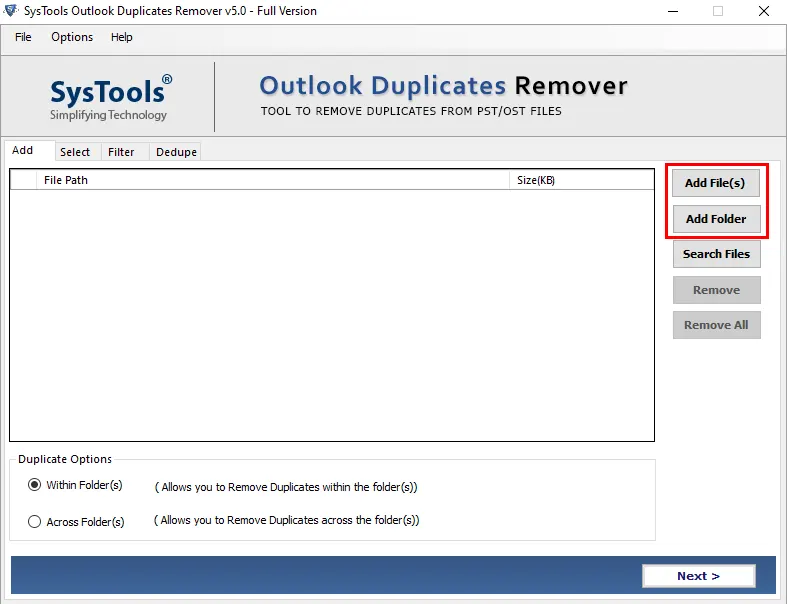
Step-2. Now from the Category section, just Select the available Contacts option.
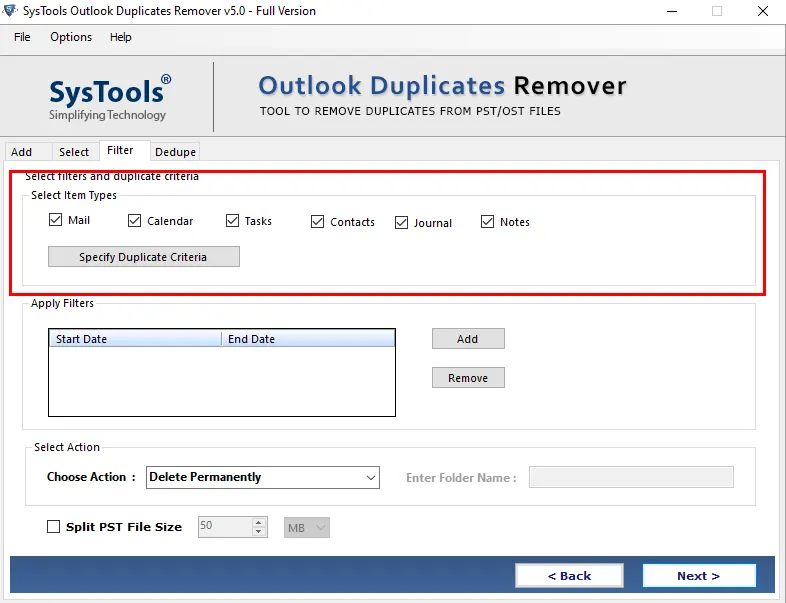
Step-3. Specify the Criteria of duplicate files using multiple properties available.
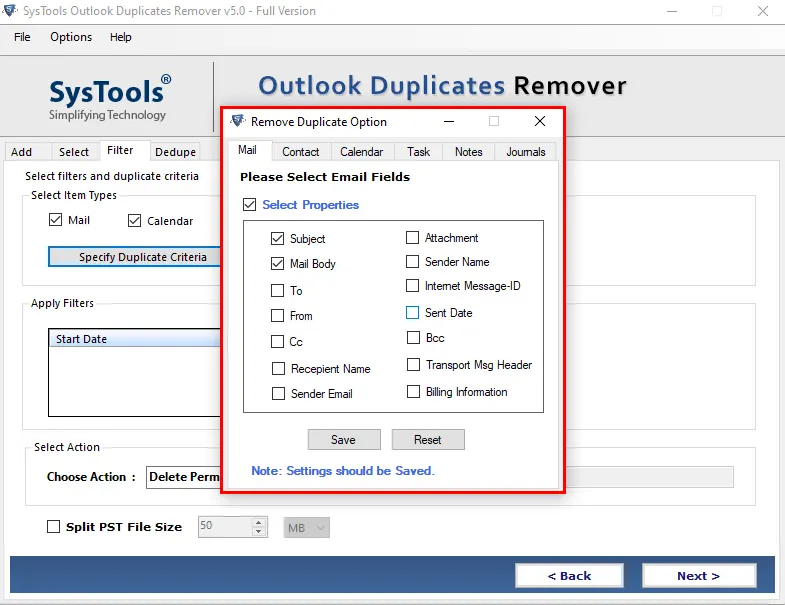
Step-4. Click on the Next button >> Click on the Ok button to finish the task.
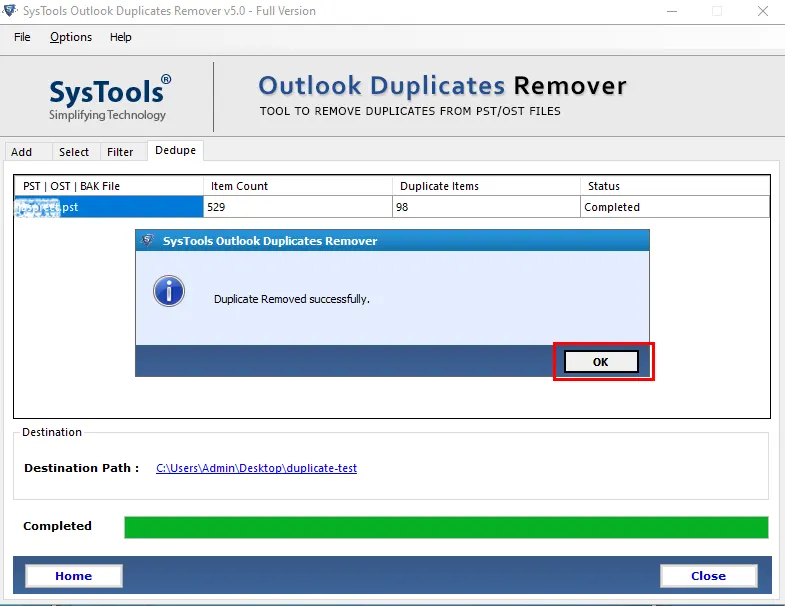
Advanced features of the Automated Solution
The advanced method of course has advanced features which makes it better than any other available solutions. Therefore, now we are going to look at these features that help in dedupe Outlook contacts. Go through these features & then make a wise decision.
- Along with contacts, users can dedupe, emails, calendars, tasks, notes, & journals.
- Category filters allow users to deduplicate data items selectively on category-based.
- The advanced date filter is available for deleting contacts from a specific date range.
- Your password-protected files can be deduplicated using this automated solution.
- The automated solution can remove all of the Outlook duplicate items in bulk quantity along with utmost safety.
- Windows 11 & below Operating systems are supported by this utility. In addition, it is compatible with all the Outlook versions.
Conclusion
After discussing all of the factors of this topic, we’re at the end of this article to announce the verdict. Evidently, the manual method has several drawbacks, which can surely confuse new users. On the other hand, the automated solution is quite reliable & practical.
Therefore, to deduplicate Outlook contacts, the selection of the right method & tool is a very significant decison. The wrong selection is enough to spoil your experience & your most valuable assets, your data. Finally, after going through all of the risks & benefits, wisely execute the deduplication process.
Also Read: Restore Deleted Outlook Emails from Mailbox Safely